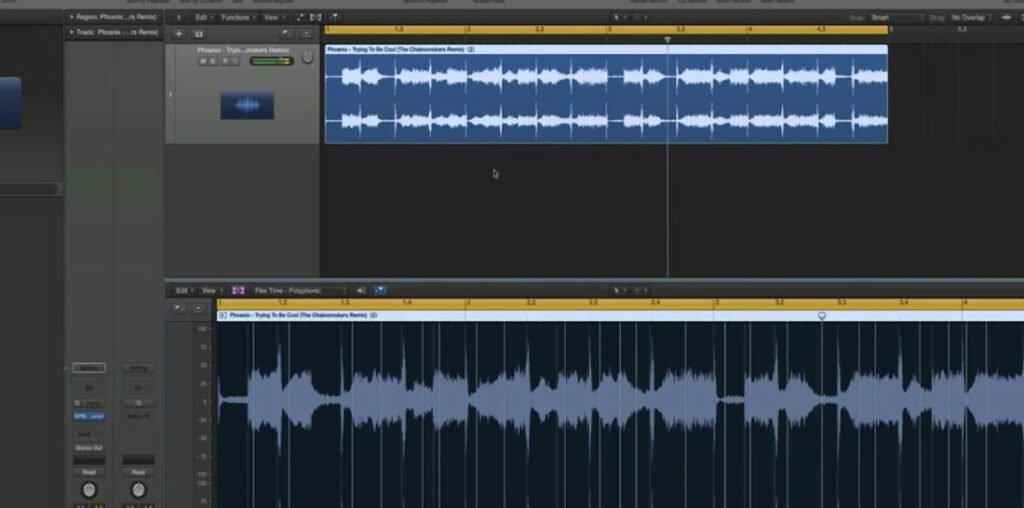CHANGE TEMPO WITHOUT AFFECTING PITCH IN LOGIC PRO X
Logic Pro X is one of the most powerful digital audio workstations on the market and is used by audio engineers, music producers, artists, and others in the industry around the world. In addition to recording music, you’re also able to mix and master your songs with Logic Pro X, giving it the professional sound you’re looking for. If you’re interested in learning how to change tempo without affecting pitch in Logic Pro X, you’ve come to the right place.
Recording Connection’s Eddie Martinez breaks down the process in the following video. If you’d like to follow along, make sure you have Logic Pro X loaded and an audio track ready to go.
Check the Original Speed/Beats Per Minute (BPM)
The very first thing you’re going to want to do is check the BPM of this piece of audio so that you know what you want to change it to. We’re going to jump to our BPM counter, which is already pulled up on the screen.
If I didn’t, all I would do is simply go to our metering and go to the BPM counter and go to stereo. I’ve already analyzed this in the past, so it let me know that the BPM is 128. But let’s go ahead and see how (Logic Pro X) analyzes. We’re gonna hit play and it’s gonna analyze right before our eyes.
Analyzing the Audio File
So we have a pretty good understanding that the BPM is 128. The way this actually works, I’m gonna double click on this button right here to bring up our editor. Now, essentially what the BPM counter does is it reads all the transients. And from there, it analyzes exactly what the BPM is.
Now, the very next thing you’re going to want to do is go to flex time. And when you go to flex time, you’re going to want to select polyphonic. Now, once you select polyphonic, it’ll essentially analyze all the transients again and leave all these markers. Now these markers are movable, but we’re going to want to go ahead and keep them as is.
This will analyze the entire song, which could take up to about a minute depending on how quick your computer is. Now you can just simply change the BPM by moving the speed up or down at the top of the view so you can change the tempo. We’ll hear the song one more time and then we’ll start messing around with changing the tempo on this.
Changing the Tempo
We have a good understanding of how it sounds–let’s go ahead and drop this down to 120. And of course this time it’ll play a little bit slower, but without affecting its pitch. Now let’s try this once more and we’ll move this to BPM 140, speed it up and hear how it sounds. As you can tell, there’s actually a couple uses for this tool right here.
You can use it for creating your own samples. Find a piece of music that you like, that you want to incorporate into your own music, and change it so that the BPM fits your music. And the pitch is obviously not affected. Another use you could use this for is creating your own remixes.
Learn Logic Pro X from Professionals
If you’re watching this video and you’re not currently enrolled in the Recording Connection, this is only a small taste of which you could be learning in our program. The Recording Connection provides all of our students with industry-standard software, like Logic Pro or Ableton Live, to take your engineering skills to the next level.
We also provide books with excellent lesson plans and a professional studio engineer who will mentor you and show you how to operate real studio equipment. With more than 300 locations in the United States, getting hooked up at a studio near you is fast and easy. Are you ready to Amplify Your Life? Apply Today.